Field types
When working with data as complex and varied as required for credentialing and privileging, it is essential to have standardized input. Spelling errors and multiple date formats, for instance, can render your reports meaningless because your queries and filters would not pick up all the pertinent records. Different types of fields help standardize your input. The application includes the following field types.
(Please rotate device to view content.)
| Field type | Image | Description |
|---|---|---|
| Text boxes |

|
allow you to type in information, such as a name. |
| Check boxes |

|
allow you to select or deselect an item. A filled check box indicates a selected item. |
| Increment number |
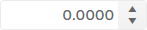
|
allow you to increase or decrease a value by clicking an up or down arrow. You can also simply click in the field and type in a desired value. |
| Lists (dropdown lists, menus) |
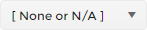
|
allow you to select from a list of items. You click the arrow to display the list of options, then click an option to select it and close the list. Lists will often include a filter help you quickly find the option you want. Note Many lists are populated by Reference lists. |
| Memo fields |

|
allow you to type a variable amount of text. When you hover over the icon, you can see the field contents, or click on the icon to open the field for editing. Memo fields can have different labels, such as Notes, Contact information, and so on. |
To help orient you in a window, when you select a field, the outline turns slightly darker than unselected fields. Read-only fields have a light gray background to indicate that you cannot edit them.
Throughout the program, you will find short description fields paired with longer description field in forms and reference lists. To automatically copy the short description to the description field, enter the short description and save the record. Alternatively, you can enter different text in the description field.
Field notifications
symplr Provider includes numerous informational messages and alerts to help you. In addition, there are several field indicators that can supply additional information. Hover over alert indicators to view a tooltip or error message to help you resolve the issue.
(Please rotate device to view content.)
| Image | Description |
|---|---|

|
A grayed out field indicates that the field is read-only. |

|
A yellow outline indicates a warning, such as an incomplete entry, or a start date that is later than the end date. |

|
A red outline indicates that a field is required or has an error. |
|
|
A yield sign next to a field or in a grid column indicates that a field status that may need attention, such as an expired license. |
